Running Caption Capture
Caption Capture is installed on Microsoft Windows as an app. To launch Caption Capture, type "Caption Capture" in the Windows Search Box.
![]()
Caption Capture when launched, will also load the Windows accessibility Live Captions tool to show live transcriptions (or captions). These captions are created offline, and do not require internet access. Live Captions will not store the transcriptions, but Caption Capture will store the transcribed text. Caption Capture is also an installed offline tool, and does not require internet access. When Caption Capture loads, you will see the following toolbar.
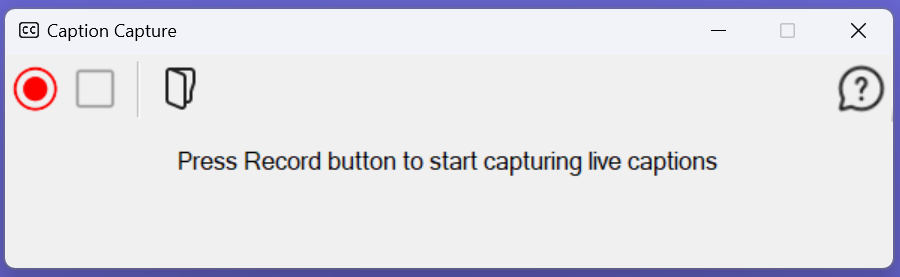
The Caption Capture application, with the message "Press Record button to start capturing live captions"
You will also see the Live Captions window should have been launched, looking something like the display window below, and likely at the top of your screen..

To start recording a live meeting or presentation, Press the Red record button. You will now be presented with a few options for the recording. Select your options and the files will be stored in your documents folder, in a new folder called Caption Capture. The stored files for each recording will be an mp3 audio file (if selected), the separate .srt subtitles file (if selected) and the transcribed text captions file (.txt file that can be opened in Notepad or other text apps) for the whole recording (until the Stop recording button is pressed).
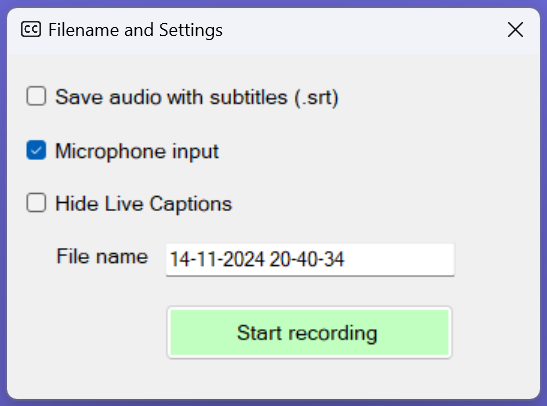
Option 1 - "Also save audio recording (with SRT subtitles)" - Choose to save the recording (mp3 file) of the meeting or event, along with an .srt format subtitles file. The subtitles file contains the transcribed text and timestamps. These files are saved into your "documents folder" in a newly created sub folder called Caption Capture.
Option 2 - "Use microphone" - use the microphone to capture the meeting or event. This is default set to on. If turned off, the Caption Capture can be used to transcribe previously captured audio or video recordings made on separate devices.
Option 3 - "Hide Live Captions" - you can choose to hide the Live Captions window if not required during the recording or event.
File Name - you can pre-select a file name for the recording, which defaults to the date and time stamp if no change it made.
Press "Start Recording" and the recording and transcribing will start.