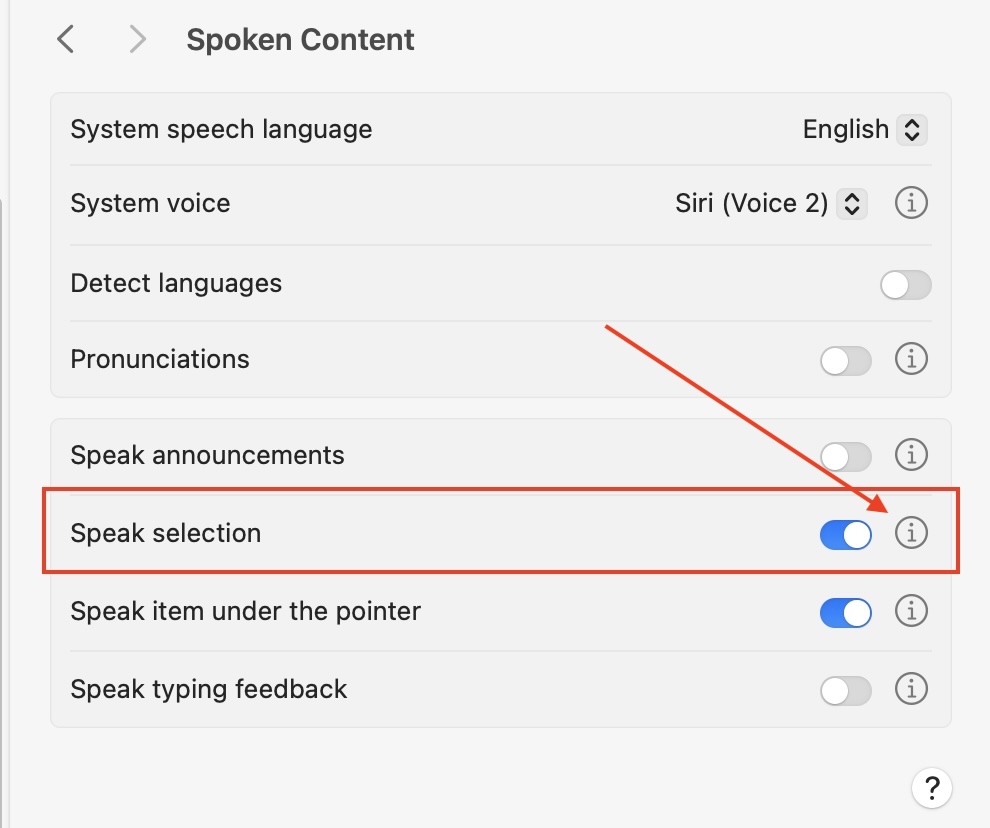
Readable Toolbar for Mac
Speak Selection
You can have all selected text spoken to you with the chosen voice, by turning on the “Speak Selection” setting in Spoken Content. There are settings to allow for selected text to be spoken, and also text to be spoken with a “click and speak” method using the Voice toolbar (see below).
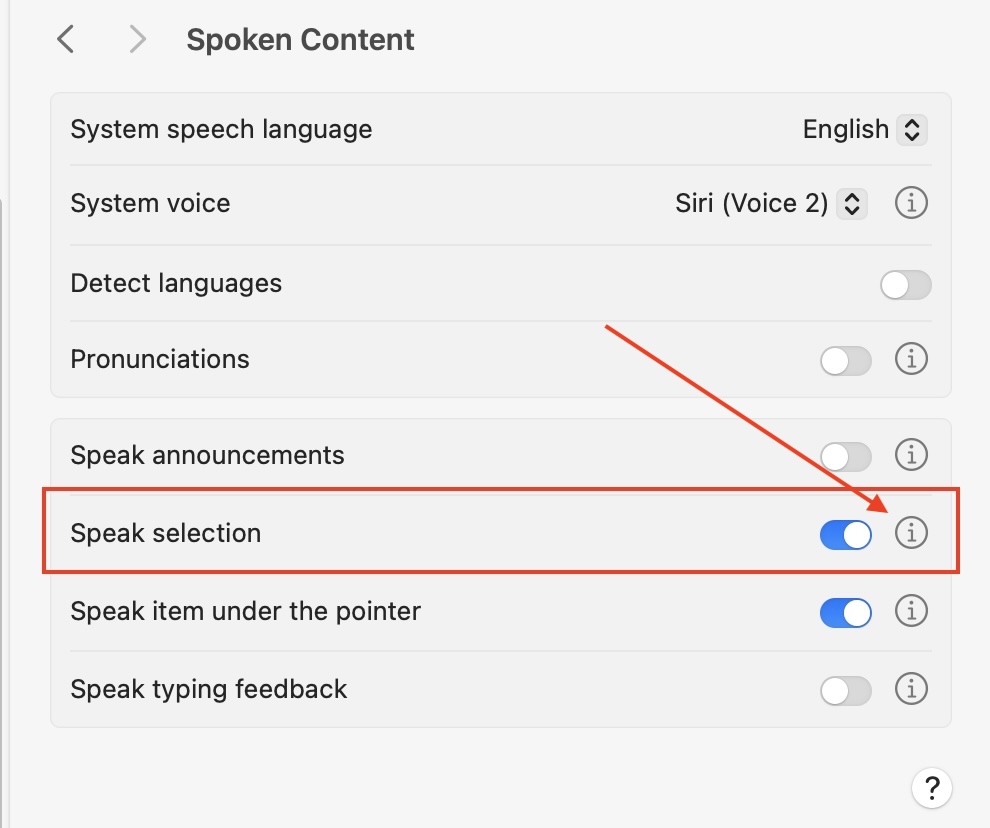
Click the ℹ︎ symbol to show the full range of text highlighting options for when text is being spoken, and also to turn on the Text to Speech Toolbar (with quick controls)
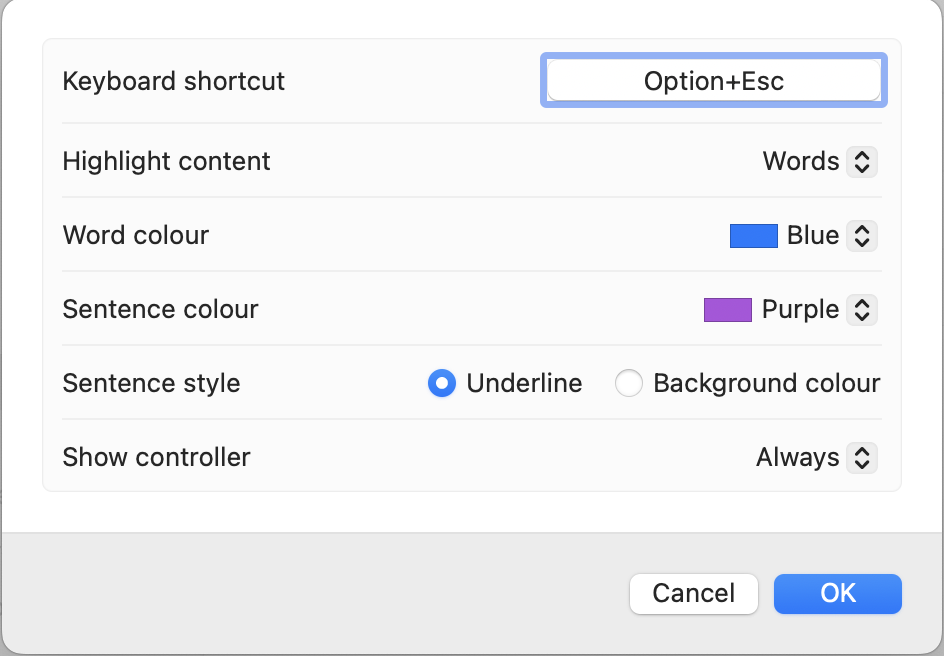
Options for controlling the text to speech
1. Select some text that you want to listen to using your mouse pointer. After that you can start the speaking of that content in two ways. Firstly you can use the keyboard short cut on your Mac of the Option+Esc keys together. This keyboard shortcut will also stop the speaking. On most applications, after selecting the text, you can right click you mouse or touchpad, to show the menu below - from here you can start and stop the speaking.

2. If you prefer to use text to speech to listen to content frequently, you can turn on the Text to Speech Controller.
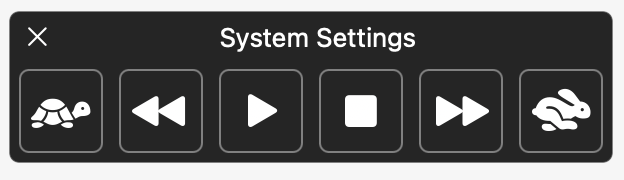
It is possible to set the Text to Speech controller to show automatically or Always on.
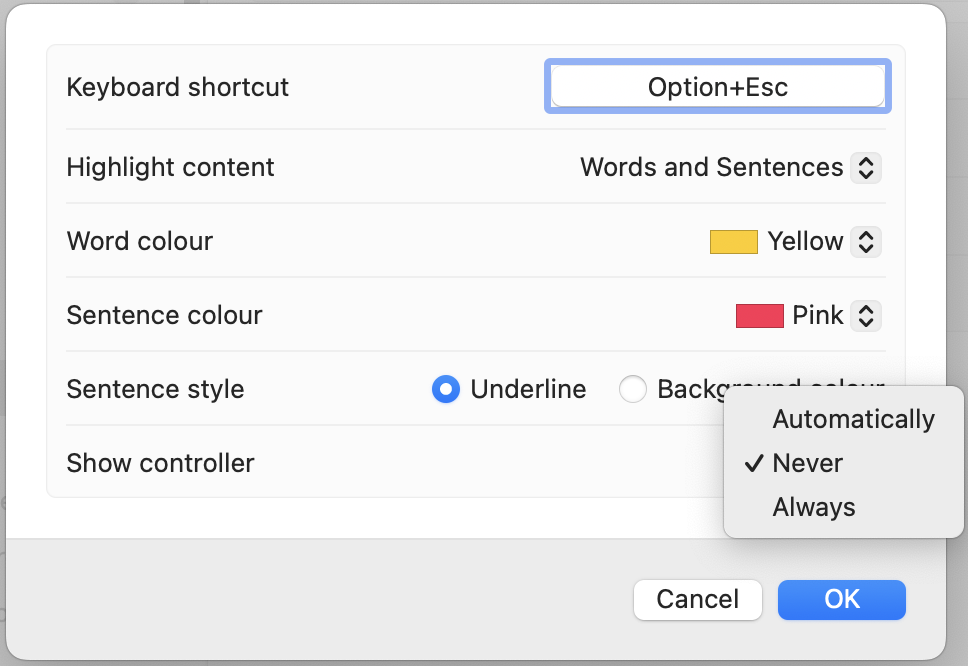
With the Controller active, to start the speech you can either select text with your mouse, and then Press the Play Button. To stop speech press the Stop button. As an alternative you can click your mouse into some text (such as a notepad, document etc) and press Play, and the speech starts from the point. You can also fast forward or rewind through sections on text, and increase or decrease the voice speed.
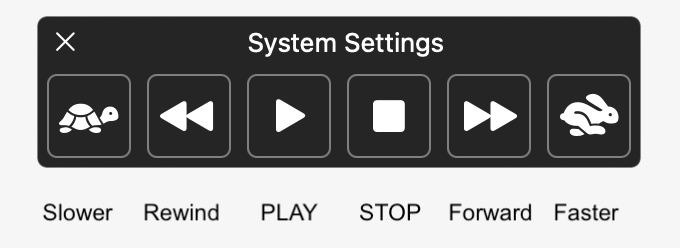
Read Apple Help Page for Spoken Content Settings on your Mac
Options for Highlighting the Content
When text content is being spoken, there are a range of options for highlighting the colours of the word, sentence and also underline highlight the sentence.