PDF annotation
With Sensory PDF Reader, we have included useful annotations for typing onto a PDF document, and making free-form annotations with the mouse.
Text Annotation
You can add typed text onto a PDF, to enter answers to examination questions or other general writing. Click the text annotation icon, and you can choose the text colour and font size.
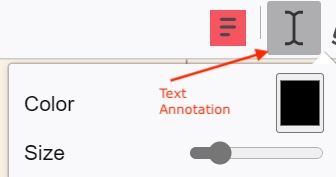
Left click your mouse at the point you would like to type, and a text box appears. Type in your text.

You can then move the text box around with your mouse to the best position (and also change font and size afterwards). Left click the mouse to complete the annotation, and this will open a new text annotation box (for the next comment). To delete a blank annotation box press the ESC key.
Once you have finished text annotation, click the annotation icon to turn off. Don't forget to save your document after adding annotations
Free-Form Annotation
You can create free-form annotations using your mouse or touch. Click the Free-form annotation button, and you can choose the colour and line size. Hold the left click mouse button down and create your annotations. Press ESC key if you would like to select your any of your annotations and press the Del delete key to delete it. You can also resize the annotation.

Don't forget to save your document after adding annotations.