Speak text under mouse pointer
Start Readable speaking by pressing CTRL key and moving mouse
Readable will also start speaking the text “section” under your cursor, when you move your cursor pointer and "settle" on some text.
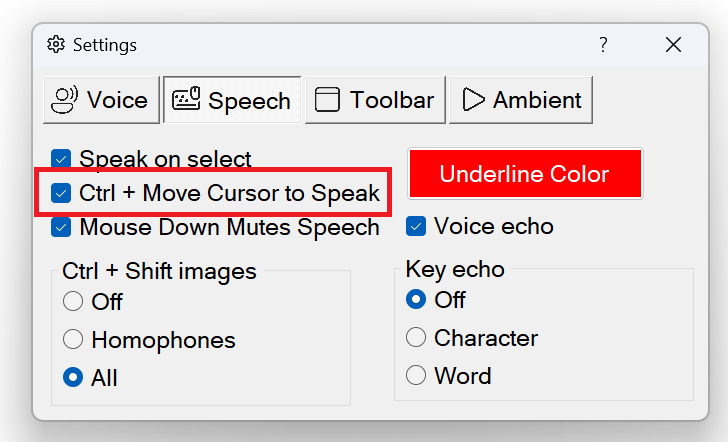
You can also choose for speaking to start when you press down the Control Button (Ctrl) and nudge (small movement) your mouse pointer. It will stop speaking when you press Ctrl key again. Select the "Ctrl+Move Cursor to Speak" setting to be on for this to operate. Remember when you press down Ctrl key down, speaking will only start when you nudge or move your mouse. It is easy to get the hang of this new speech control method.
A text “section” can be set to always speak a word, a line, a block/paragraph or from the mouse cursor to the end of the document or article. To start speaking, press the Ctrl key and move the mouse cursor to the word where you would like “speaking” to start. Pressing Ctrl again will stop the speaking.
Reminder - if you land on a word and it doesn't immediately speak, just nudge your mouse pointer and it should then know that is where you want to speak from.
Underline Highlight
You will find that highly accessible Microsoft applications such as Word, Edge, Outlook, Notepad, Wordpad and more will allow Readable to underline-highlight and speak. Some applications may not support the under-line highlight at this point in time so will just speak the text content.
If the Ctrl & move mouse method does not start speech in the particular application you are working in, we would suggest you use the "select with mouse pointer and speak" method, or Text Extractor if available.
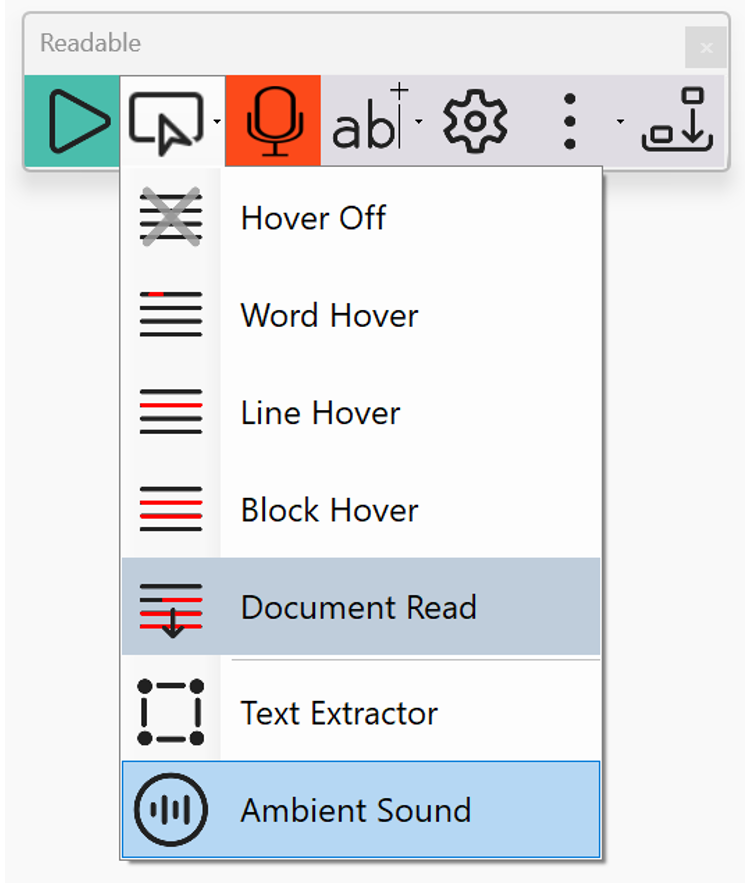
When you are using the Ctrl + move mouse cursor to speak, there are additional options for choosing the words spoken. The options can be seen on the image above and they all apply to Microsoft applications and certain other tested applications. Some applications such as Adobe Acrobat PDF and Chrome are locked to "Block Hover".
- Hover Off - if you want to stop all speech when you move the mouse, click on the "Hover Off" setting
- Word Hover - If you struggle with some words, and don't require full sentences or blocks of text to be spoken, select Word Hover. Then the single word underneath the mouse will be spoken after pressing Ctrl and landing (or nudging) the mouse pointer on the word to be spoken.
- Line Hover - This setting will speak the whole line underneath the mouse, so useful for speaking lists.
- Block Hover - after pressing Ctrl and landing (or nudging) the mouse pointer within a "block" of text, the speech will start from the beginning of the block. Typically, a block would be a paragraph, but Readable makes a decision about what the block could be.
- Document Read - after pressing Ctrl and landing (or nudging) the mouse pointer within the written content on the screen, Readable will start speaking from that point in the "sentence/paragraph/block" and continue to the end of the text. It many applications that Underline-Highlight, then the document will also auto-scroll within the window. So this is a perfect setting for automated speaking starting from any word, continuing until stopped by Pressing Ctrl, pressing the Stop button on the Readable toolbar, or left clicking the mouse.
When Readable is speaking text in long formatted documents, such as Edge or Word, in the "Document Read" mode, you may find that a "mouse scroll wheel" or two fingered swipe on your laptop touchpad will skip speaking to the next paragraph or block. This is another way to move quicker through a document whilst listening to keep aspects of the text with Readable text to speech.
Video Help (requires internet)
https://youtube.com/embed/jwmpFX18fLo?showinfo=0&rel=0