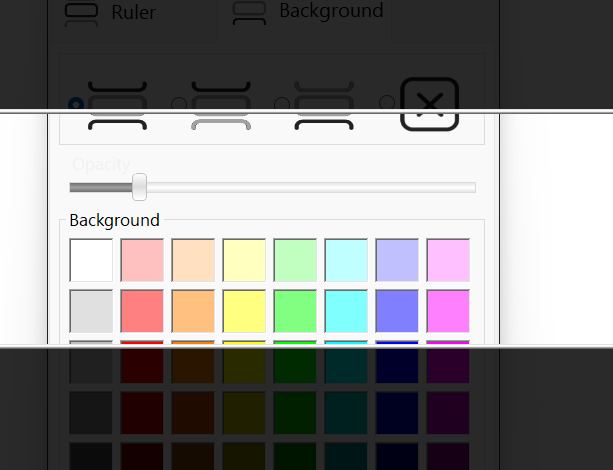Ruler Settings
Here are the settings screens for Sensory Ruler.
Ruler Settings
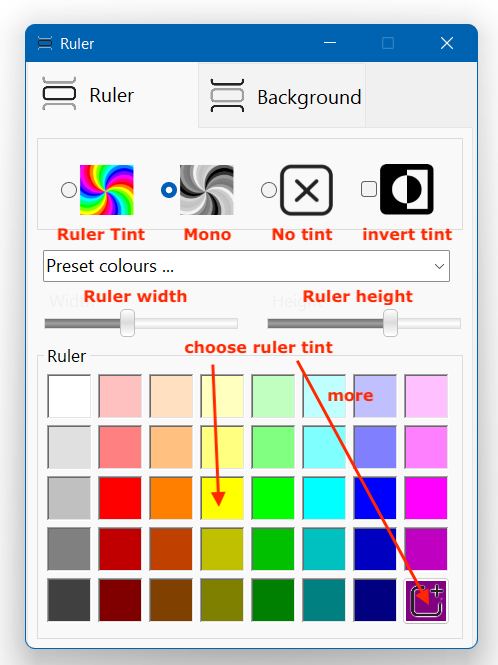
When Sensory Ruler is first run, there will be no tint shown inside the ruler.
You will see the ruler on the screen, and you can adjust the width and height of the ruler.
Select Ruler Tint button and then experiment and choose a colour tint for the ruler window if required. Each time you close Sensory Ruler (by clicking the x button in top right) it will remember your last settings. Instead of choosing a colour from the palette, you could select one of the preset colour schemes. The preset colour schemes, are below, and include colour adjustment schemes for various colour vision deficiency situations.
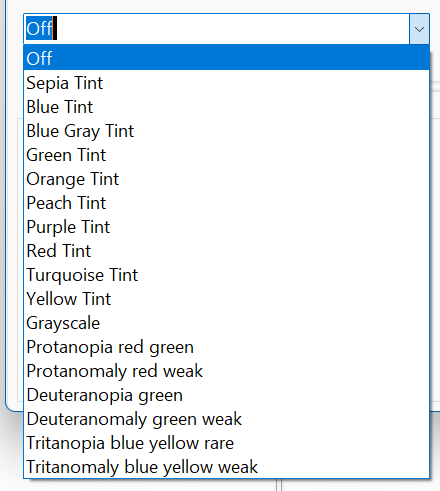
Instead of choosing a colour tint for the ruler, it is also possible to choose a "mono" colour scheme. In addition, you can also choose to "invert" the tint scheme, so for example turning black text to white. Example of inverted setting below in a small ruler.
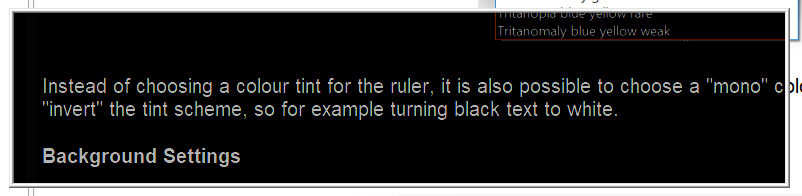
Background Settings
The tint level of the area above and below the ruler can be set independently of the ruler tint. You can tint above the ruler, below the ruler, or above and below the ruler together. You can also choose the colour tint and the "opacity" of the background.
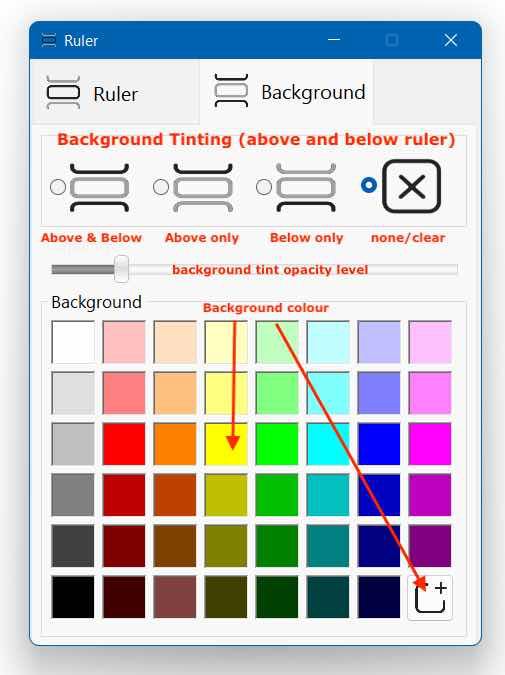
This is an image of a clear ruler, tinted above and below with a dark colour.