Speech Settings
Readable Notes is a simple to use notes app, with powerful built in text to speech settings. These speech functions can help with reading and writing support. Readable Notes for Mac also integrates with Apple Writing Tools to provide excellent offline writing support.
Readable Notes Speech Settings Panel 
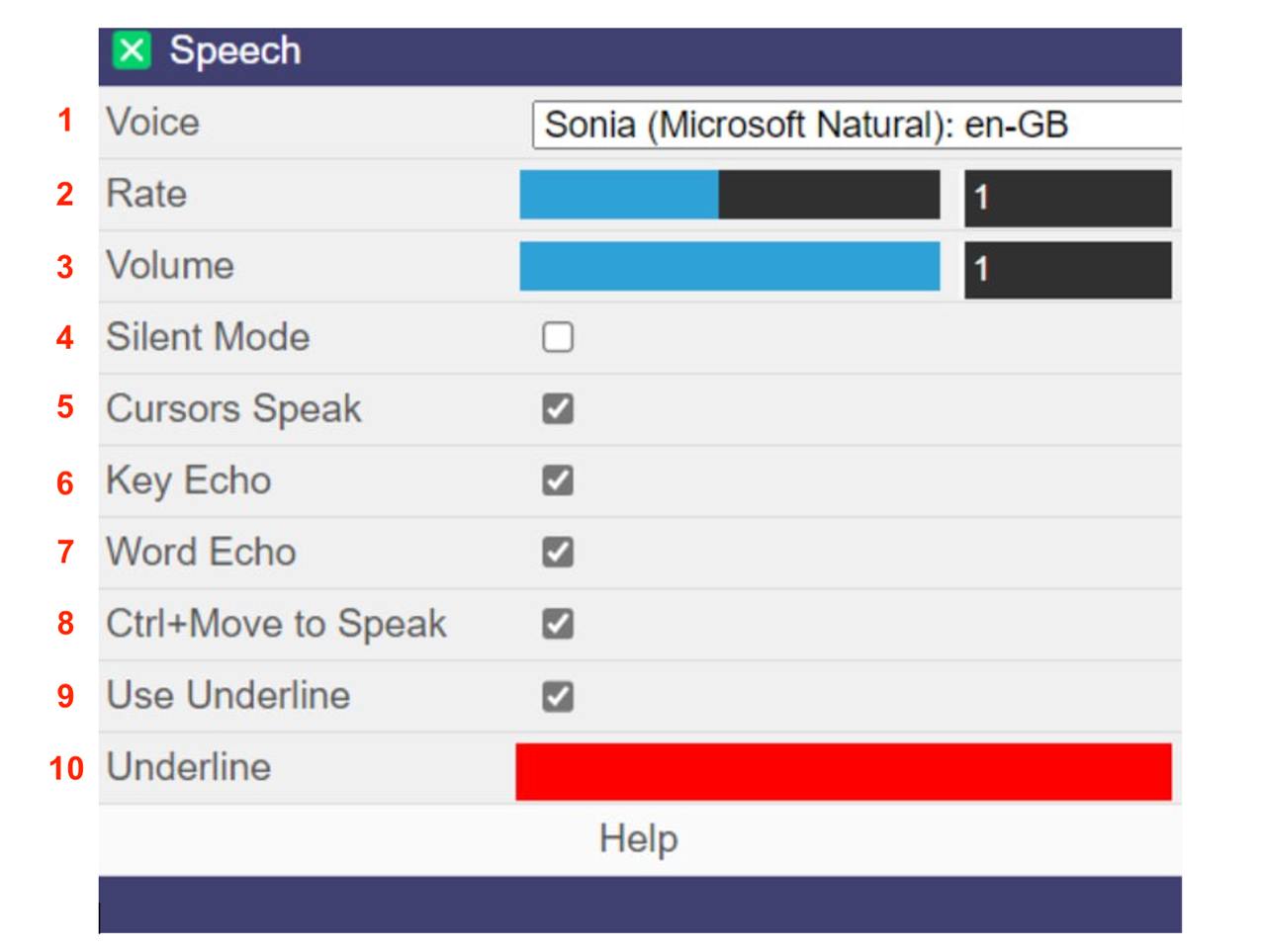
Readable Notes Settings options on Windows PC
1. Voice choice - Readable Notes will offer a wide range of text to speech voices choices. Select the pull down to browse the options which will depend on your type of computer (Windows, Mac or Chromebook).
2. Rate is the speed of speaking of the text to speech voice. Number 1 represents the default speech settings, but you can increase and reduce speaking speed using the slider.
3. Volume - you can change the volume of the text to speech voice, independently of the computer audio volume setting, using the slider.
4. Silent Mode allows you to stop Readable Notes using any text to speech if quiet is required.
5. Cursors Speak - using the 4 cursor keys on your keyboard, you can control the text to speech as follows.
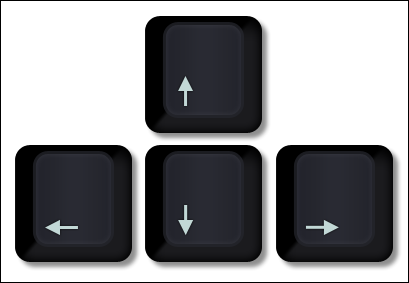
- Down or up arrow - speaks the whole line of text.
- Right or left cursor - speaks the next or previous letter
- CTRL+ right or left cursor speaks the next or previous word
6. Key Echo - when selected, key echo will speak each keyboard character as typed into Readable Notes. This is only effective when typing is slow
7. Word Echo - when selected, word echo will speak each word typed into Readable Notes. The speech starts when the space bar is pressed.
8. CTRL+Move to Speak - when selected, to start a word, line or block speaking, you need to tap the CTRL Key on your PC or Mac. 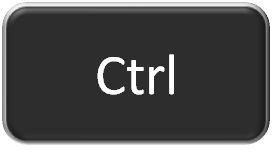
If CTRL+Move is not selected in settings, then any word, line or block will be spoken automatically as the mouse moves over it. You choose word, line or block speech mode from the main Readable Notes toolbar(image below). To stop the speech at any time, press the "Shift Key" 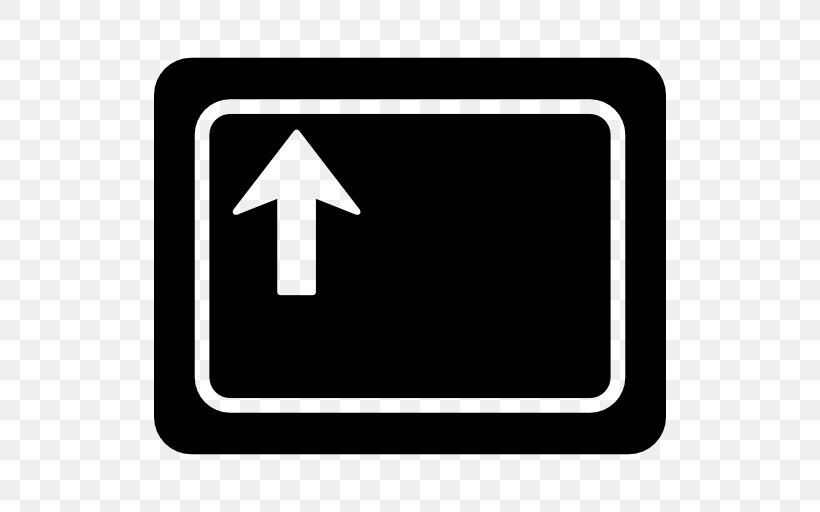
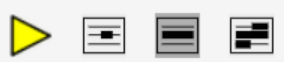
Readable Notes includes a text to speech "Play" button (yellow). This will start to speak the text from the place that the cursor is clicked, and will continue until pressing the Red Stop icon.

To stop the speech at any time, press the Red icon if showing or press the "Shift Key" 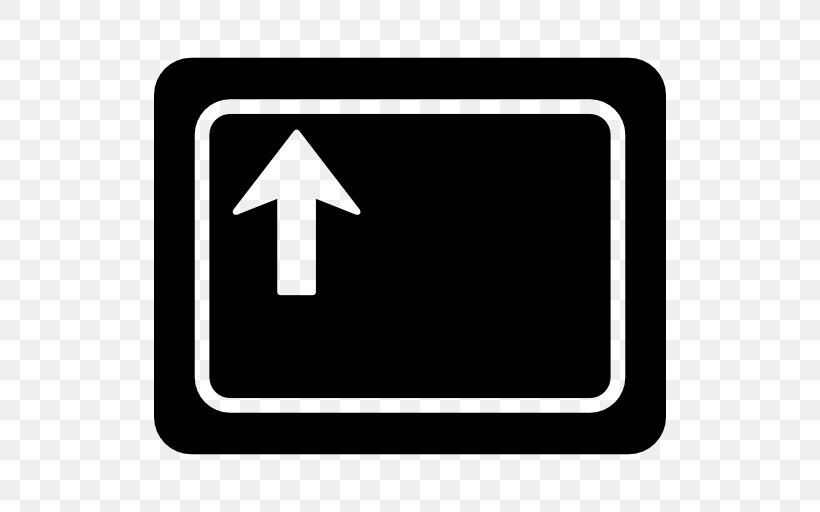
9. Use Underline - when selected, each spoken word will be underline-highlighted using the Readable tracking method. This happens if you press the Play button to start continuous speech, or use the hover method.
10. Underline - choose the colour of the spoken word underline-highlight, from the large palette.