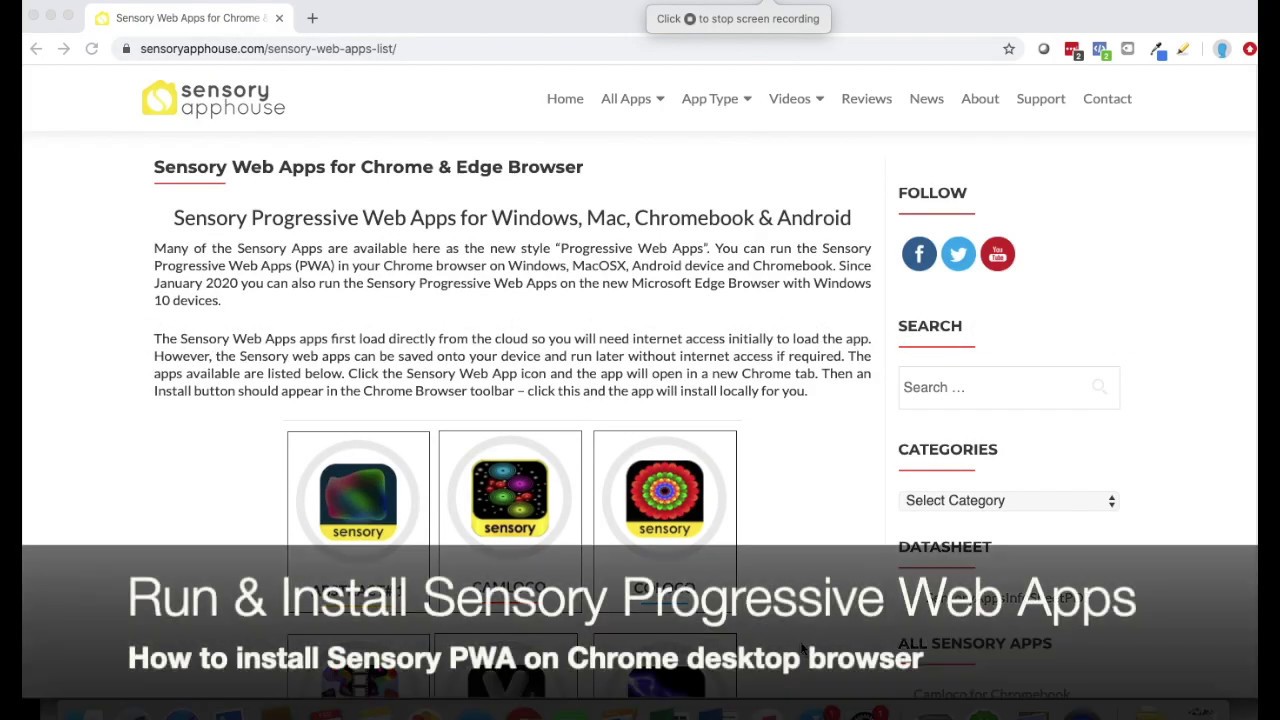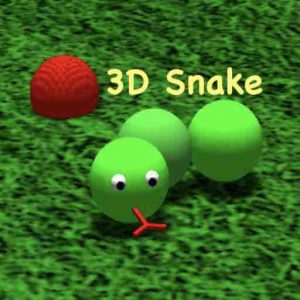SpeakAround can be used to help young people with speech and sounds. It links sounds to visual changes in the strong visual effects on screen.
Click or tap the button or icon and the app will launch filling the screen or window.

If the app fills the window, maximize the window to full screen and the app will run as full screen.
Press ESC key or click/tap the X button to close the app.
How to Use
SpeakAround will request permission to use the device microphone on the first run. Then choose from the 8 effects you would like to use. Make a sound and you will see the effects change and grow. Use the two silver buttons to change the background colours and effects colours. Move to the next effect using the right arrow silver button. You can change the sensitivity and span/range using the in app Settings levels.
SpeakAround can be controlled by touch, mouse and also XBox Controller & Microsoft Adaptive Controller.