Scribe Main Menu
Scribe has a main menu, with keyboard shortcuts detailed below in the image.
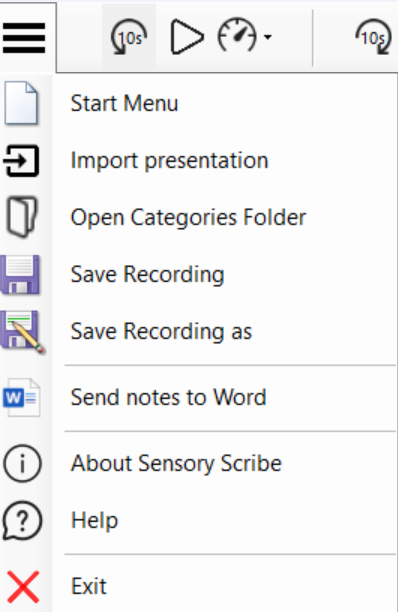
1. The Start Menu is the main screen options for starting new recordings or loading existing recordings including from Scribe Mobile iOS

2. Import Presentation - this allows you to import a PDF document or Powerpoint presentation after a recording and transcription has been made. The PDF file will be saved within the recording files
3. Open Categories Folder - Recordings can be saved to different Categories (Folders on your PC). From here you can see your categories, create new categories and see the files in each recording folder.
4. Save Recording - Scribe automatically saves new recordings to the category folder, after completion. However, if you are adding additional notes or annotations you can also create a manual save at any time
5. Save Recording As - allows you to create a duplicate of a recording folder, under a new name, within the folder structure in your Document/Scribe section of Windows Explorer.
6. Send to notes to Word allows you to send your manually created Notes to Microsoft Word (if installed).