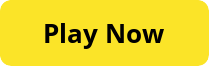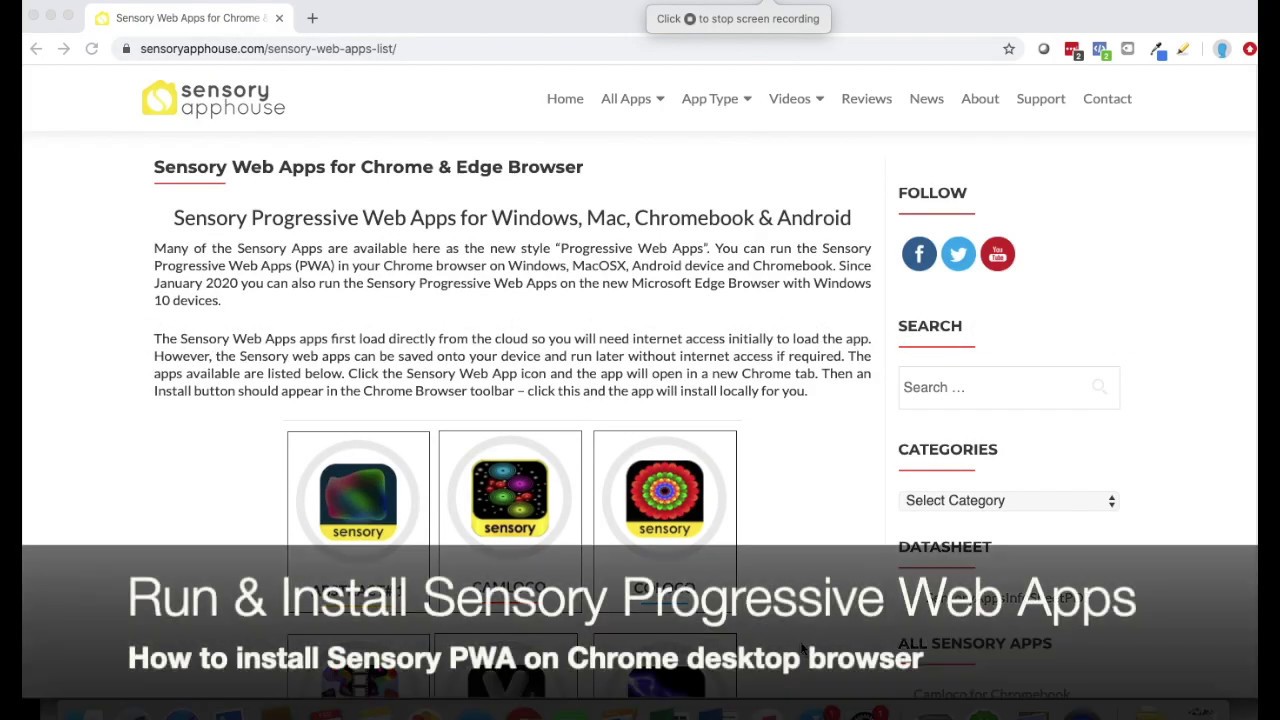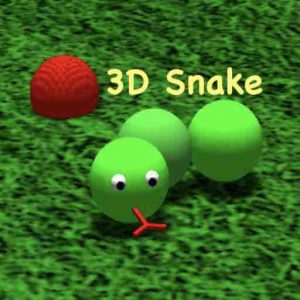Circula is a switch accessible rocket in space game. Loop your rocket ship around in space, destroying the asteroids. This is a fun activity for early learners and others who may struggle with more complex games. Circula has ten lives per game, you can change the rocket spin speed and each game is on a timer.
Circula is an ideal game for a two switch arrangement, with one switch moving the rocket clockwise, the other anticlockwise. The app will work directly with the Microsoft Adaptive Controller, and external bluetooth switches should be connected to Space Bar and Enter Key or 1 and 2 key. Keyboard input can also control the app, Space/Enter/1/2/3/4 change direction of the rocket spin.
Circula is also potentially a useful tool for therapists and helpers to observe reaction times and progression through the activity.
Sensory Circula contains no adverts, does not require a subscription and does not collect data.