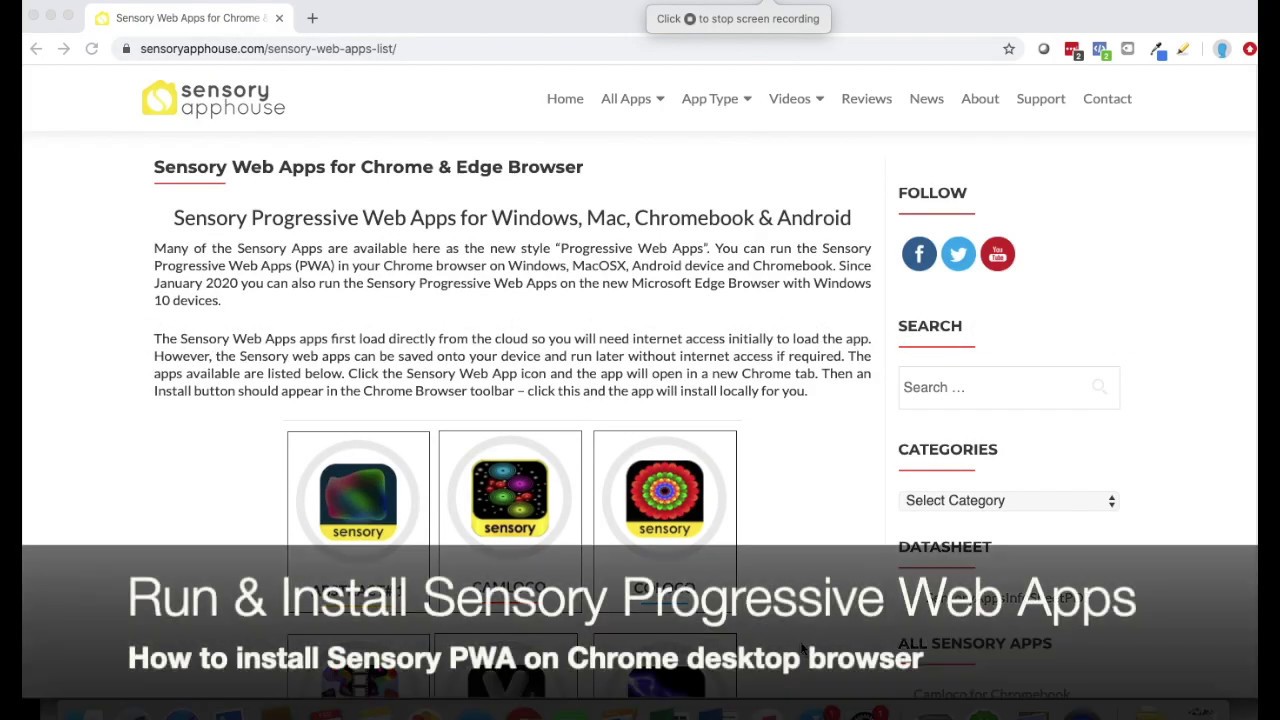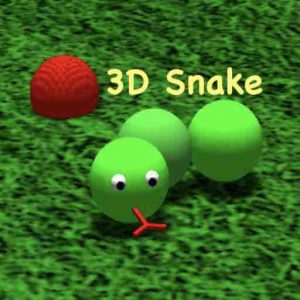Electra is a simple stimulating app for people with special/complex needs of all ages. It is visually stimulating and suitable for a range of abilities. One of our best downloading apps over the years.
Click or tap the button and the app will launch filling the screen or window.

If the app fills the window, maximise the window to full screen and the app will run as full screen.
Press ESC key or click/tap the X button to close the app.
How to Use
Electra responds to taps/clicks/presses and multi-touch movements. Tap or click the screen to see the effect. Tap the silver buttons to change position, color and height.