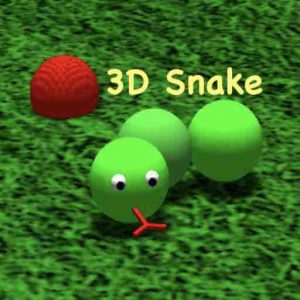Sensory Magma creates lava style slow moving effects. Combine with music for a visual show.
Click or tap the button and the app will launch filling the screen or window.


If the app fills the window, maximise the window to full screen and the app will run as full screen.
Press ESC key or click/tap the X button to close the app.
How to Use
The Sensory styles, sizes and colours can be chosen using touch/mouse and the silver buttons. The app can also be controlled by using a keyboard, switches or an XBox controller, or the Microsoft Adaptive Controller with any suitable switch inputs.
Make sure your Windows PC, or Apple Mac has either the Google Chrome Browser or new Microsoft Edge Chromium Browser installed. Your Chromebook will already have the Chrome browser. Below we use our SandBox app as an example, which applies to all our apps.


Look for the “Install” button (+ or ↓) that appears in the browser address bar, in top right area of the screen. Press this Install button and the installer pop-up will appear. See the examples screenshots below on Chrome and Edge browsers on a Mac.





Chrome Browser



Edge Browser
You will find the Sensory app icon added to your desktop or programs list/folder. Once installed the app does not require a web connection, and will run large screen on launch from the app icon.
Here is a video showing the install and uninstall process on a Chrome browser.
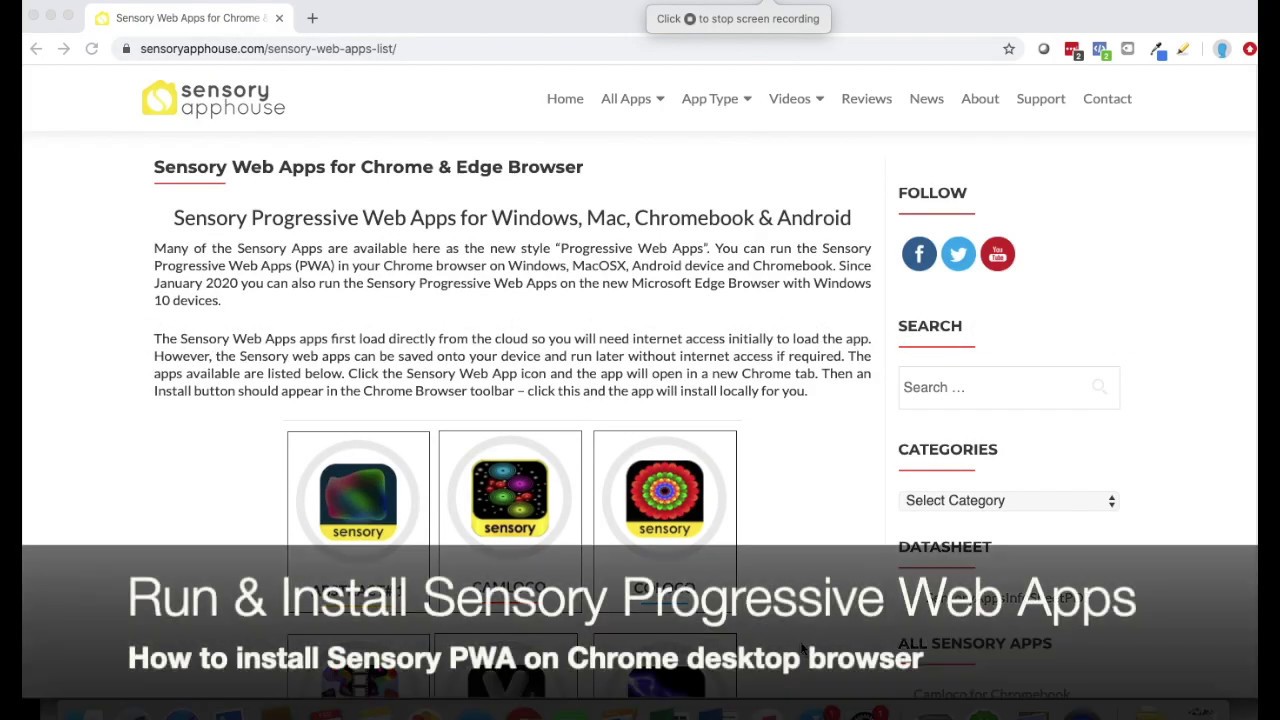
Click the app icon above using the Safari browser, which will open and launch the Sensory App in a new Safari browser tab/window. The app will launch and run.
Press the Share icon (![]()
![]()


Once installed on an iOS device, the app may require a web connection (depends on the device), and will run large screen on launch from the app icon. We recommend holding the device in landscape orientation for most Sensory Apps, for the best experience.
Here is a video showing the install and delete process on an iPhone/iPad

Click the app icon or the install link in Chrome Android browser, which will open and launch the Sensory App in a new Chrome browser tab. The app will launch and run.
Press the Action Menu (3 vertical dots) ![]()
![]()


Once installed the app does not require a web connection, and will run large screen on launch from the app icon. We recommend holding the device in landscape orientation for most Sensory Apps, for the best experience.
Here is a video showing the install and uninstall process on an Android device.

You can view short videos on most of our apps on our Youtube Channel.
This Sensory app can also be controlled by an external keyboard, bluetooth access switches or Microsoft Adaptive controller and XBox controller. Keyboard 1,2,3,4,-,Space and Enter control the app features. 5 will hide the silver buttons. The XBox controller buttons A,B,X,Y control the app also and you can move a pointer around with the DPad.
Read more about the Bluetooth switch access and the Microsoft Adaptive Controller here.