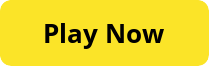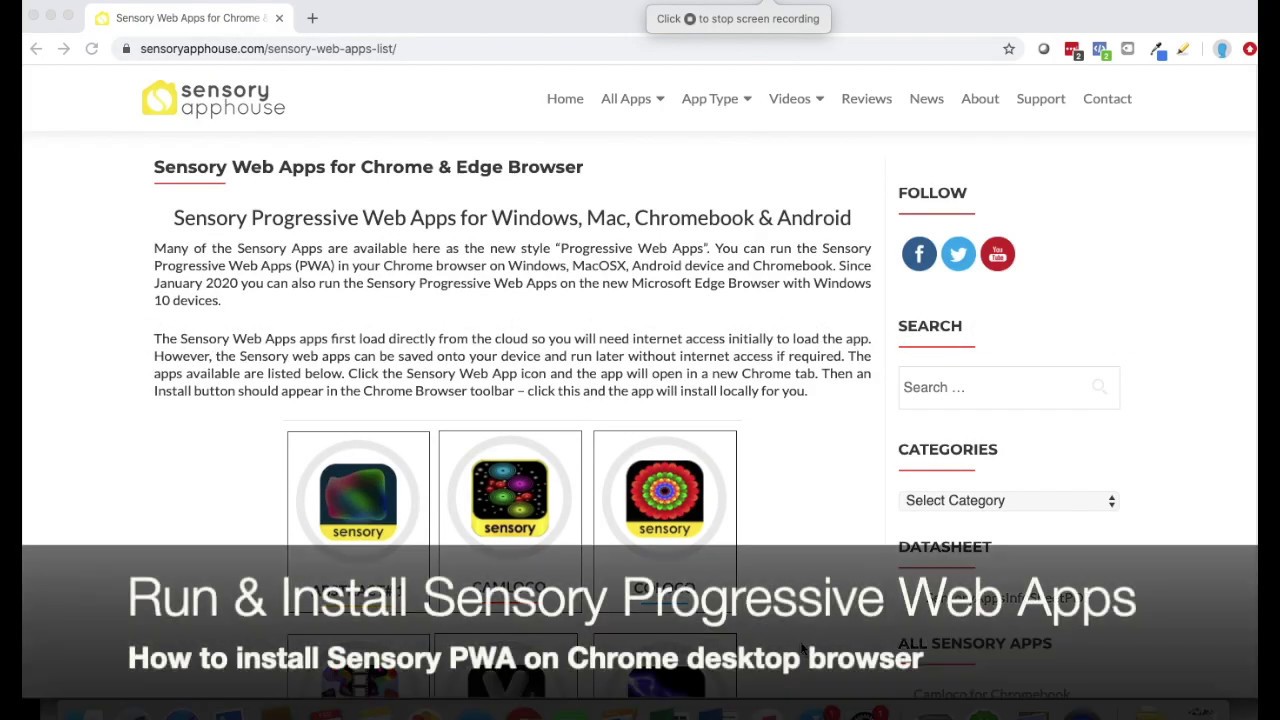Be creative with Sensory Goo using Liquid Fun Bubble drawing. An easy to use app that is accessible and good for early learners exploring touch and motion.
Click the app icon, which will open and launch the Sensory App in a new browser tab.
Clicking or tapping the app launch screen will load app and fill the screen or window.
Press ESC key, click/tap the X button to remove the app from full screen, and it will continue to run in its tab or window. Close the tab or window if you are finished.
User Guide
Create layered tanks of goo. Create some unusual looking symmetry. Vary the size of the drawing line, and the speed of the liquid bubbles. 8 different pre-defined modes are;
1. Bubble color changes for each new line draw
2. Bubble color change is on a timer
3. Creations bounce around the tank
4. Fast bubble drawing with a shimmer effect
5. Choose your colors from the palette
6. Choose your colors from the palette and draw with symmetry
7. Choose your colors from the palette and draw with symmetry, fixed shapes, bouncing shapes and flow. Change the flow speed and the line width.
8. Full mode – Choose your colors from the palette and draw with symmetry, fixed shapes, bouncing shapes, flow, full bubbles and eraser. Change the flow speed and the line width.
Sensory Goo contains no adverts, no in-app purchases and does not require end user login.