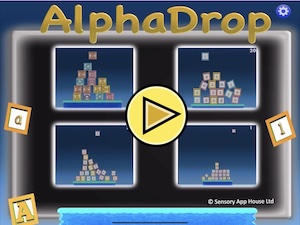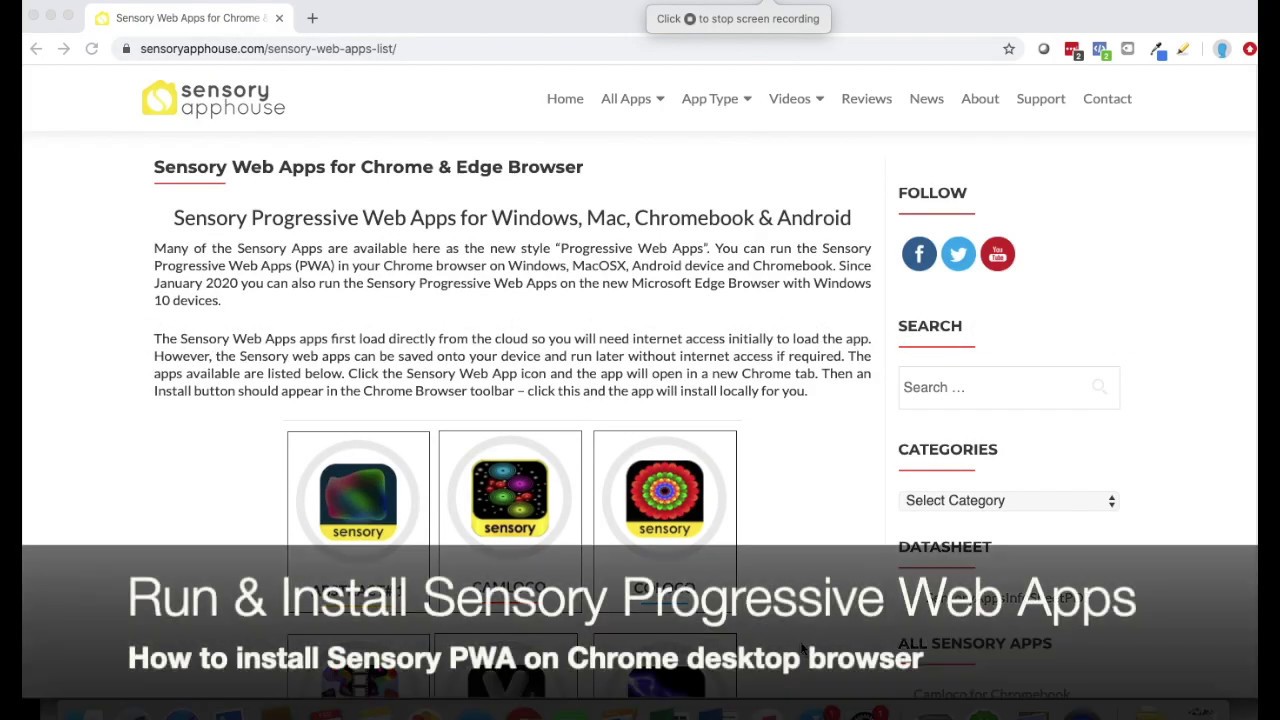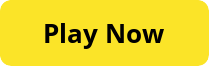
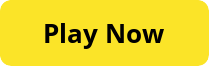
Click or tap the button and the app will launch filling the screen or window.![]()
![]()
If the app fills the window, maximise the window to full screen and the app will run as full screen.
Press ESC key or click/tap the X button to close the app.
How to Use
AlphaDrop is a fully switch accessible resource. Press any key, switch, tap or mouse click and you can stack as many letter and number blocks, as high as you can, within the time limit. AlphaDrop remembers your last score.
There is a practice mode and then 3 timed modes, with upper case letter and also numbers with a smaller and shrinking stacking platform for each mode.
Sensory AlphaDrop contains no adverts on requires no end user login. This app does not collect any face or other data, and does not request access to camera or microphone.