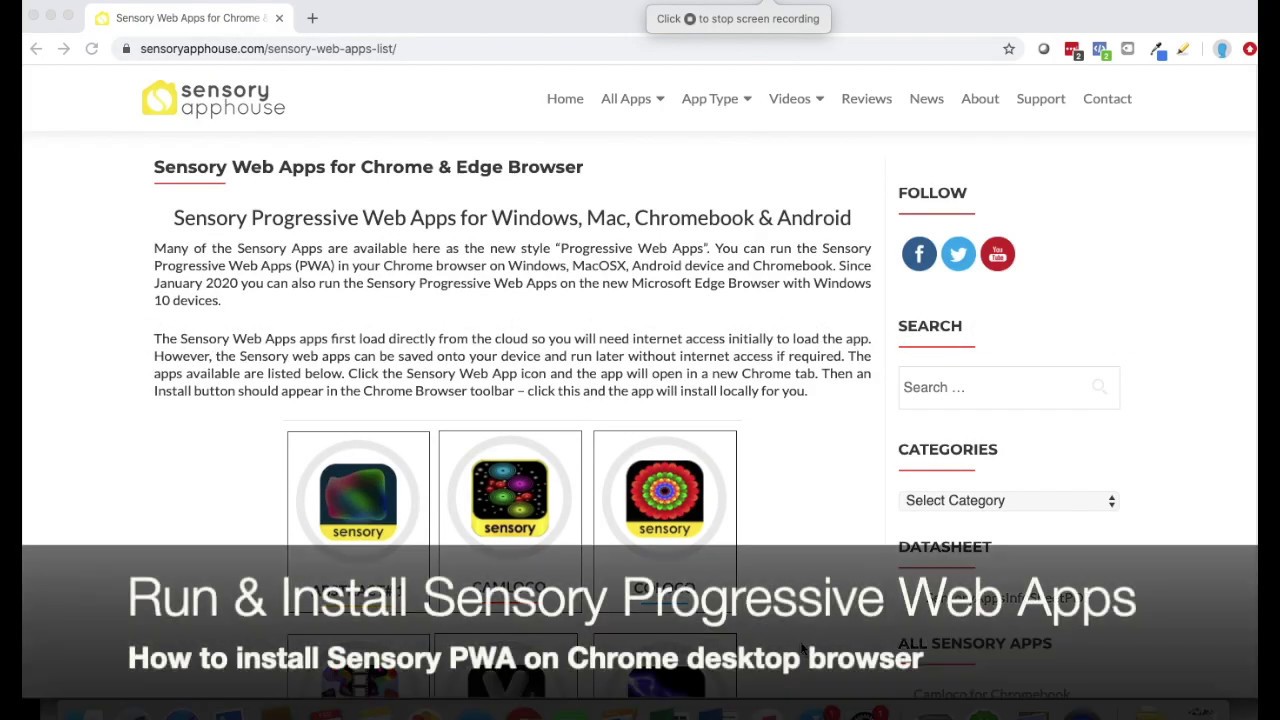Be creative with Sensory Cristal. An easy to use app that is accessible and good for early learners exploring touch and motion. Create layered shimmering crystal drawings with animated effects. Vary the size of the drawing line, colors and the speed of the effects.
![]()
![]()
If the app fills the window, maximise the window to full screen and the app will run as full screen.
Press ESC key or click/tap the X button to close the app.
Sensory Cristal contains no adverts, requires no subscription and collects no user information.