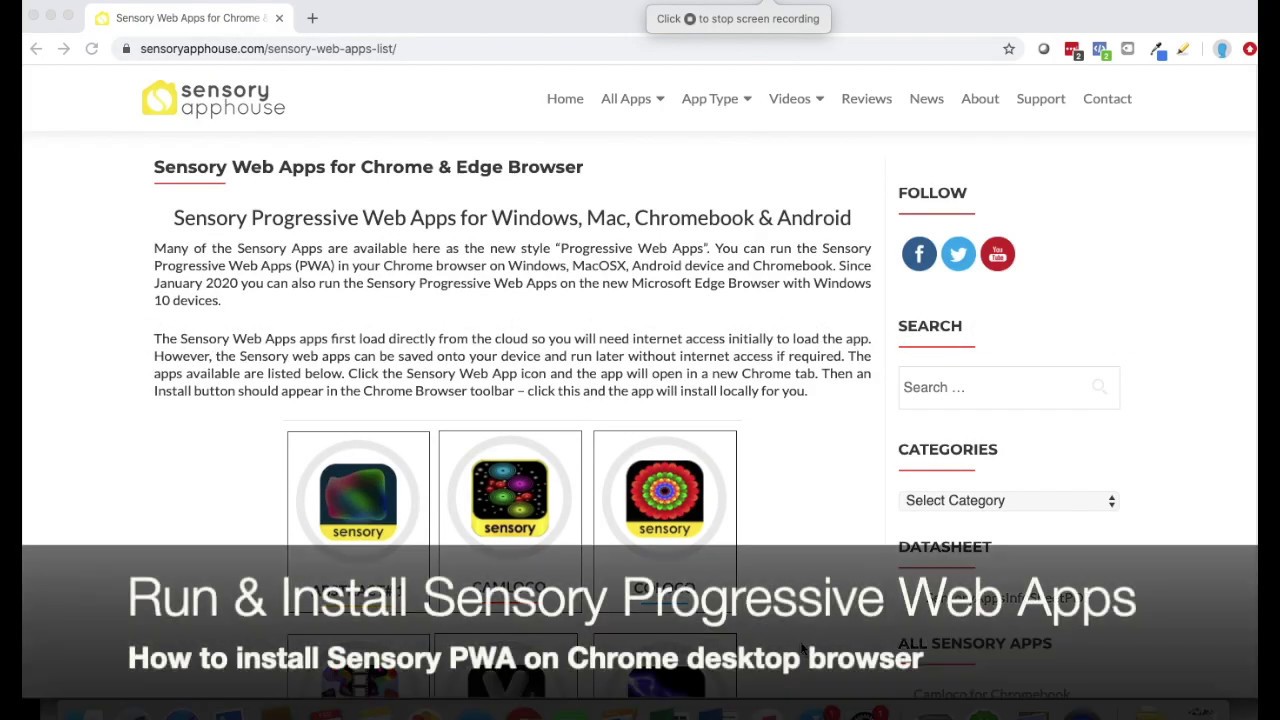Sensory SandBox. A box of sand to explore writing letters, words, numbers, symbols and creating unusual sandy drawings.
How to Use Sandbox
Enjoy the many shades and colours. Writing and drawing by touch, with the finger or any stylus may be helpful and certainly can be a fun activity. You can create colourful creations with the 24 drawing colours and 18 sand effect backgrounds. There are 4 drawing widths, and your preferred colour settings are saved.
SandBox is primarily a touch application, but will also work with any kind of mouse or pointing device supported by your computer or device.
There are 4 buttons controlling line colour, sand colour, line width and clear. Your preferred settings will be remembered.