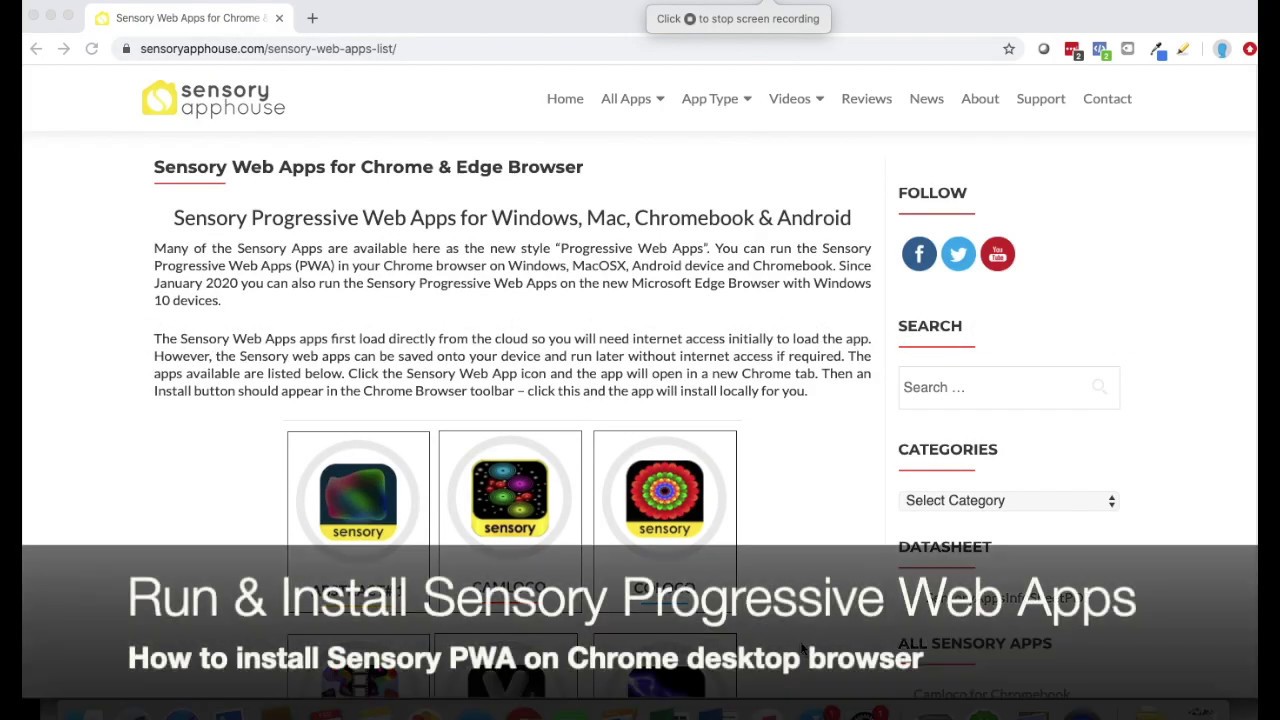Plazma is a simple calming and relaxation app for people of ALL ages.
Click or tap the button and the app will launch filling the screen or window.

If the app fills the window, maximise the window to full screen and the app will run as full screen.
Press ESC key or click/tap the X button to close the app.
User Guide
Plazma bubble effects can be influenced by touching or clicking on the screen. Plazma can be controlled by assistive technology switches that interface with your device (probably bluetooth) that produce character codes (1, 2, 3, 4 , Space , Enter) – all produce different changes in effects of the app and control the 4 effects buttons. Plazma also supports the XBox controller or Microsoft Adaptive Controller on many devices. Tapping A. B, X and Y control the app effects.