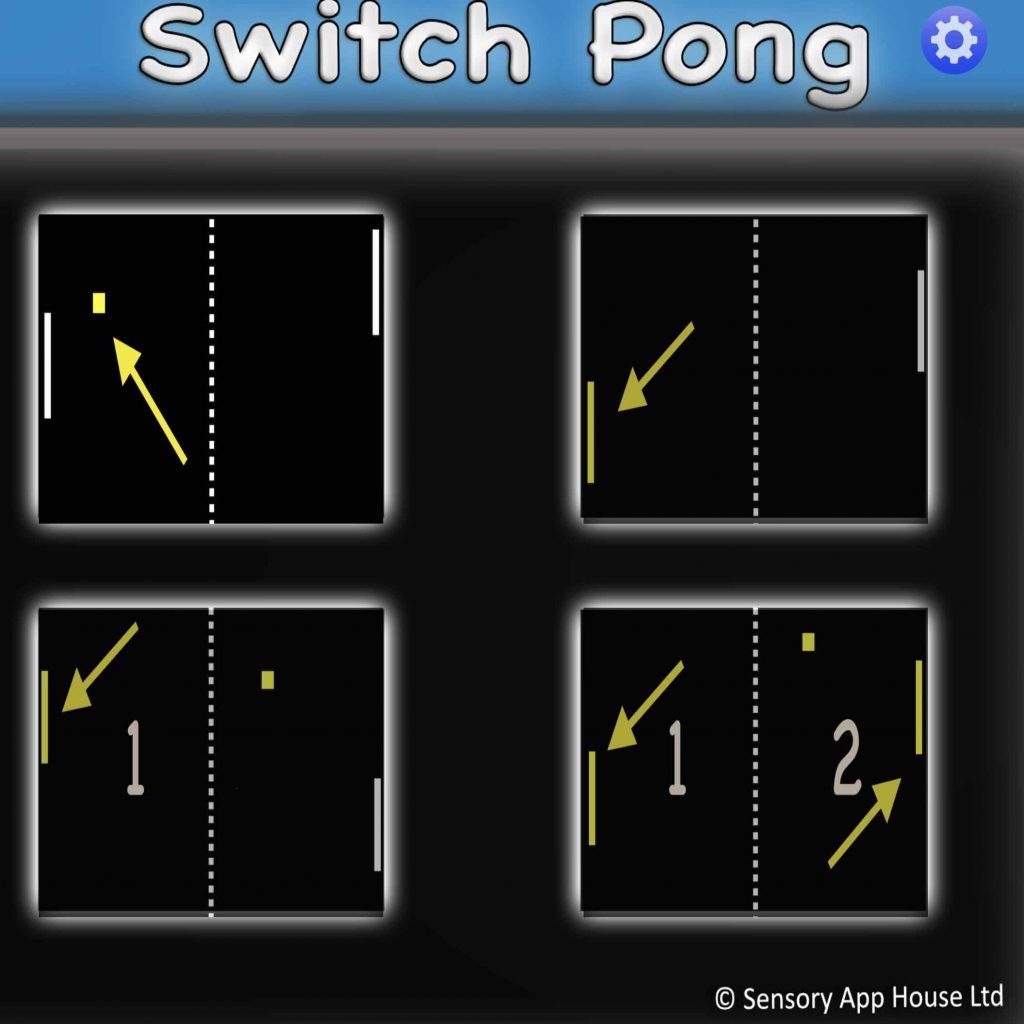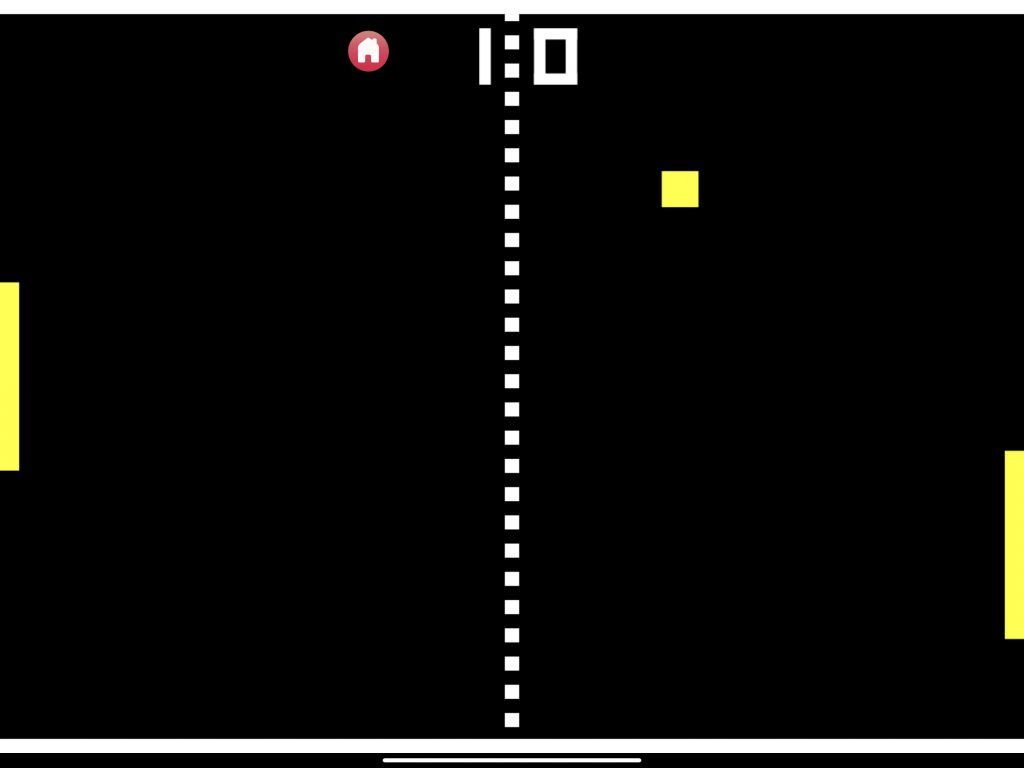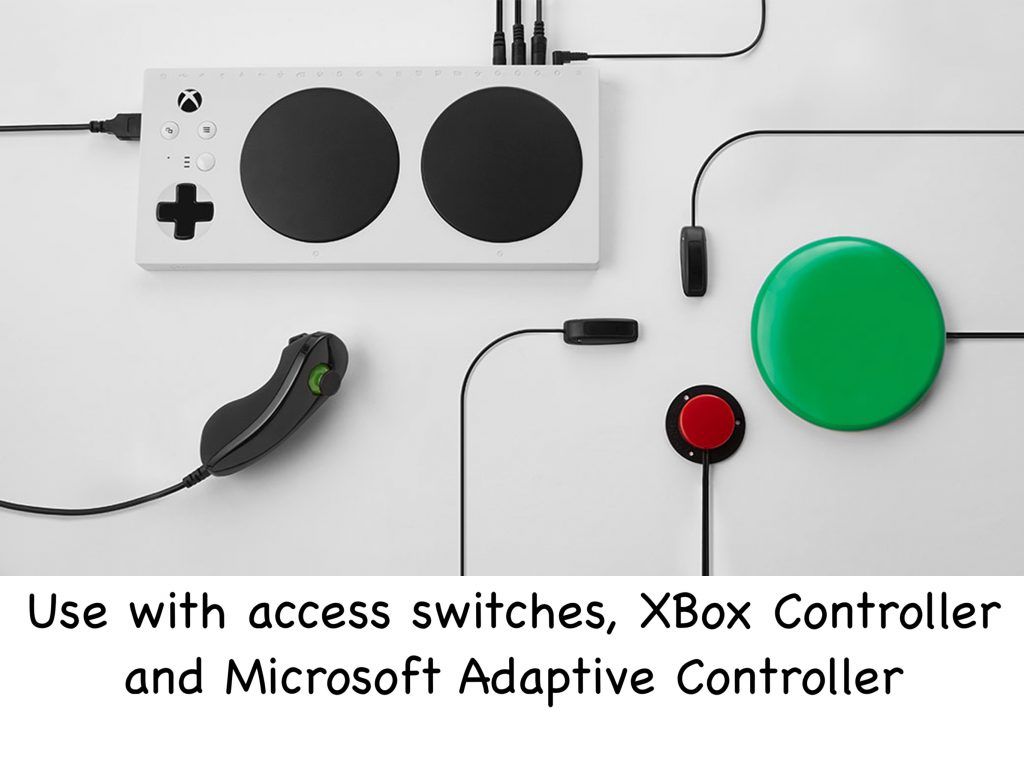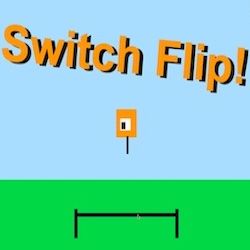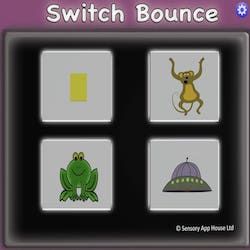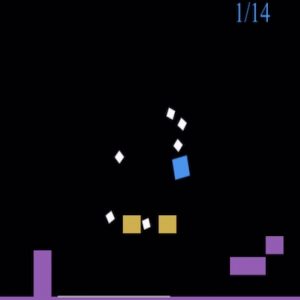Sensory App House have created a highly accessible version of this classic tennis game. Table tennis, ping pong, paddle, tennis all feature batting the ball. Switch Pong allows the game to be controlled by touch/tap, pointing device, bluetooth access switches, external bluetooth keyboard, Microsoft Adaptive Controller or XBox Controller.
This app can also be controlled using devices such as the AbleNet Blue2 MFI bluetooth switch or RJ Cooper bluetooth small switches (more options are available).
There is a demo mode, a bat practice mode, single player and double player options. There are settings to control the bat size, ball size and ball speed – you can also turn on or off the ping sounds!
Switch Pong Live Web App
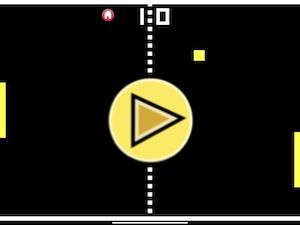
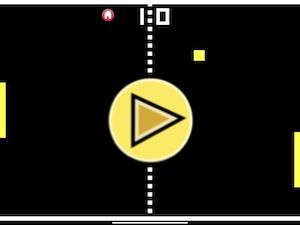
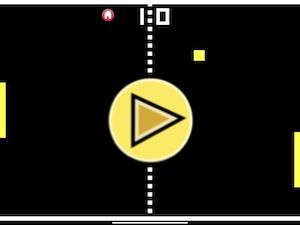
Instant App Demo – Click or Tap above
Click above to run the web app version live. Sensory Switch Pong contains no adverts, does not require a subscription and does not collect data.
Get Switch Pong
Preview Video

Switch Access, Adaptive XBox Controller and Settings
The Switch Pong activity screen can be controlled by an external keyboard and external bluetooth access switches, as well as by mouse/pointing device, XBox Controller, Microsoft Adaptive controller.
Switch Pong has modes to support a learner developing single and double access switch use. You can use a wide range of access switches and also the Microsoft Adaptive Controller/XBox controller, on most devices and computers. Switch Pong also responds to screen tap, mouse pointer device as well as external keyboard control (space, enter, 1, 2).
Keyboard Control
In One Switch Mode (from Settings) 1,Q,Space on Bar moves the Left Hand Paddle up and down alternately (whether in Tap or Press setting). Right Hand Paddle is 2 or P for Up and 4 or L for down
In Two Switch Mode (from Settings) 1 & Q & spacebar moves the Left hand Paddle up. 3, A or Enter move the Left hand paddle down. Right Hand Paddle is 2 or P for Up and 4 or L for down.
Switch Settings


Please note that not all switches have a “press and hold” function, but the Microsoft Adaptive Controller/ XBox Controller and a standard keyboard do have this capability.
Read more about the Bluetooth switch access and the Microsoft Adaptive Controller here.
Contact us at [email protected] if you have any technical or licensing queries.